FAQ
 Drag & Drop Editor
Drag & Drop Editor
- Modules Overview
- Accordion Module
- Audio Module
- Button Module
- Callout Module
- Call to Action Module
- Contact Form Module
- Content Slider Module
- Countdown Module
- Gallery Module
- Heading Module
- HTML Module
- Icon Module
- Icon Group Module
- Link to a PDF
- Map Module
- Menu Module
- Number Counter Module
- Photo Module
- Posts Carousel Module
- Posts Module
- Posts Slider
- Pricing Table Module
- Text Editor Module
- Separator Module
- Sidebar Module
- Slideshow Module
- Subscribe Form Module
- Tabs Module
- Testimonials Module
- Video Module
How to Convert a Classic Content Block
Any content that existed in your website before WordPress 5.0 will be automatically placed into a Classic Content Block. Converting the Classic Block into individual Content Blocks allows you to take advantage of the new features available in the Page and Post Editor.
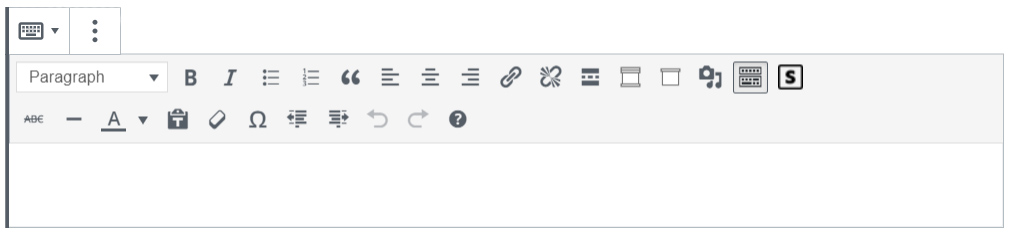
- Click on the Classic Content Block to select it
- Click the button
- Choose Convert to Blocks
The Classic Block will be broken into individual blocks based on the type of content within the Classic block. Once this has been done, you can easily add new content anywhere on the Page or Post easily by adding new Content Blocks and moving content up and down on the page/post.
EXAMPLES:
Headings become Heading Blocks
Paragraphs become Paragraph Blocks
Images become Image Blocks
LEARN MORE: