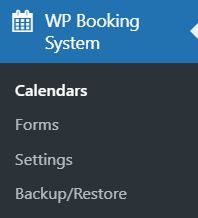FAQ
 Drag & Drop Editor
Drag & Drop Editor
- Modules Overview
- Accordion Module
- Audio Module
- Button Module
- Callout Module
- Call to Action Module
- Contact Form Module
- Content Slider Module
- Countdown Module
- Gallery Module
- Heading Module
- HTML Module
- Icon Module
- Icon Group Module
- Link to a PDF
- Map Module
- Menu Module
- Number Counter Module
- Photo Module
- Posts Carousel Module
- Posts Module
- Posts Slider
- Pricing Table Module
- Text Editor Module
- Separator Module
- Sidebar Module
- Slideshow Module
- Subscribe Form Module
- Tabs Module
- Testimonials Module
- Video Module
How to use the WP Booking System
If your website has the WP Booking System installed then you're website is ready to accept online bookings and show what dates and times you have available.
Some features may differ from below
In most cases your website will send you booking inquires using a separate (and more powerful) form software. This requires you to manually change your website's Calendar dates to Booked.
If you'd like this changed, please let us know. In our experience this setup is better than a fully integrated booking system which isn't as flexible.
- Go to the Dashboard of your website (the home page for the back end of your website).
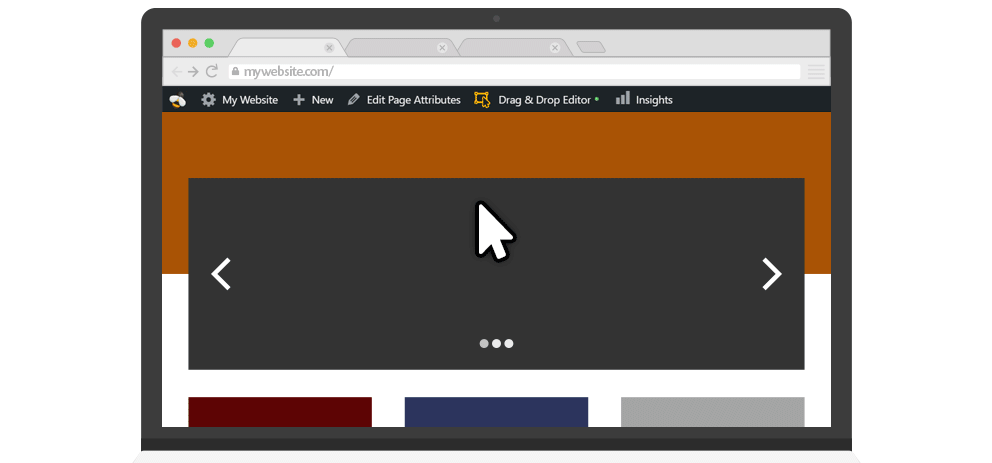
- Using the main menu on the left, click WP Booking System.
- You'll see a list of your Calendars. Click on a Calendar
- You'll then see the calendar and can manage the availability of days on it.
- Use the dropdown menu next to the date to change the Availability from Available to Booked.
- Optionally add a description for yourself that is not shown elsewhere.