FAQ
 Drag & Drop Editor
Drag & Drop Editor
- Modules Overview
- Accordion Module
- Audio Module
- Button Module
- Callout Module
- Call to Action Module
- Contact Form Module
- Content Slider Module
- Countdown Module
- Gallery Module
- Heading Module
- HTML Module
- Icon Module
- Icon Group Module
- Link to a PDF
- Map Module
- Menu Module
- Number Counter Module
- Photo Module
- Posts Carousel Module
- Posts Module
- Posts Slider
- Pricing Table Module
- Text Editor Module
- Separator Module
- Sidebar Module
- Slideshow Module
- Subscribe Form Module
- Tabs Module
- Testimonials Module
- Video Module
Add an Image to a Page or Post
The following instructions are for the native WordPress Editor
If your website uses our Drag & Drop Editor (it should!), please use the link below instead of the instructions on this page.
Drag & Drop Editor Instructions
If you don't see the Drag & Drop Editor button at the top of your website's pages and posts (as shown above), please contact us to have it installed.
Images help make your Page or Post content more enjoyable to read. They also help Search Engine Optimization efforts when given a Title and Alt Text.
- Click to add a new “Block” (section) of content and choose Image.
- Click Upload to add new images
- or Click Media Library to use images that are in your Media Library.
- or Click insert from url to add an image from another URL Not recommended
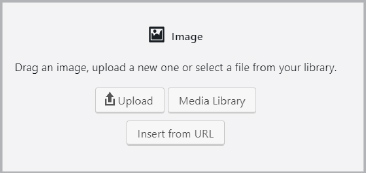
If Uploading new images:
- Navigate to the images that you want to use
- Select the files
- Click open.
If adding Images from the Media Library:
- Find the images that you want
- Select the files
- Click select.
- Format the Image as desired using the Image Formatting Toolbar
- Choose the desired alignment.

TIP: Each Image has a Title, by default this is the file name. To optimize your images for search engines, provide a Title and Alt Text for each. See the next page.
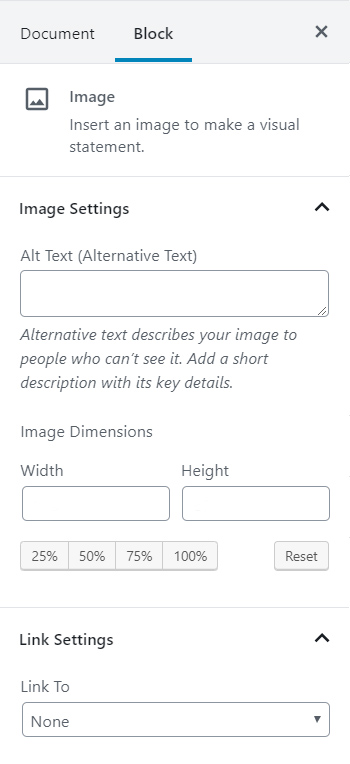
- Format the Image as desired using the Image Block Settings on the right side of the screen.
- If you don’t see the Document and Block settings palette:
- Click in the top left corner
- Add an Alt Text
- Choose an Image Size
- Choose if and how the image will be linked
- To the Media File (a larger version)
- To a Custom URL
- Attachment Page (not recommended)
Image Content Block Examples



