FAQ
 Drag & Drop Editor
Drag & Drop Editor
- Modules Overview
- Accordion Module
- Audio Module
- Button Module
- Callout Module
- Call to Action Module
- Contact Form Module
- Content Slider Module
- Countdown Module
- Gallery Module
- Heading Module
- HTML Module
- Icon Module
- Icon Group Module
- Link to a PDF
- Map Module
- Menu Module
- Number Counter Module
- Photo Module
- Posts Carousel Module
- Posts Module
- Posts Slider
- Pricing Table Module
- Text Editor Module
- Separator Module
- Sidebar Module
- Slideshow Module
- Subscribe Form Module
- Tabs Module
- Testimonials Module
- Video Module
Rows and Columns
Row layout options are available on any Page or Post.
Row layouts can be accessed in the following way:
- In the upper right corner, click (plus sign) to expose the Content panel, then click the Rows tab.
- Drag and drop a row layout of your choice onto the page.
- Then, choose Module(s) to click and drag into the new Row.
Continue below to learn more.

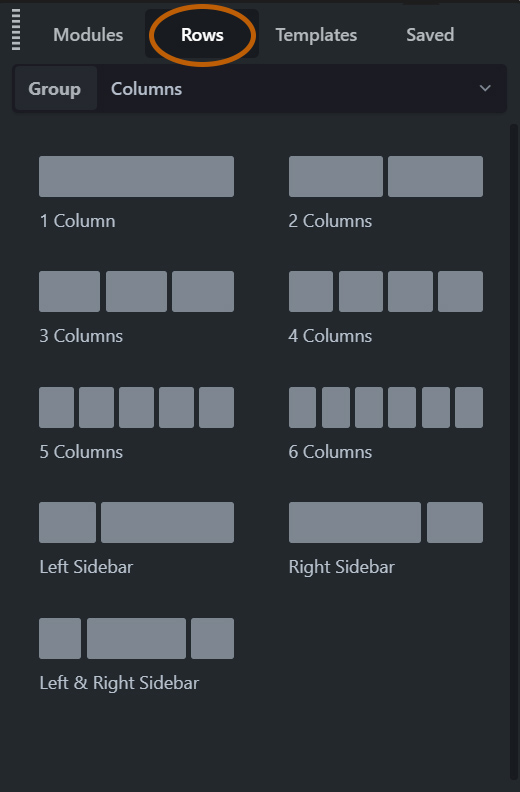
The Rows Module
Row settings

Row Settings & Tools
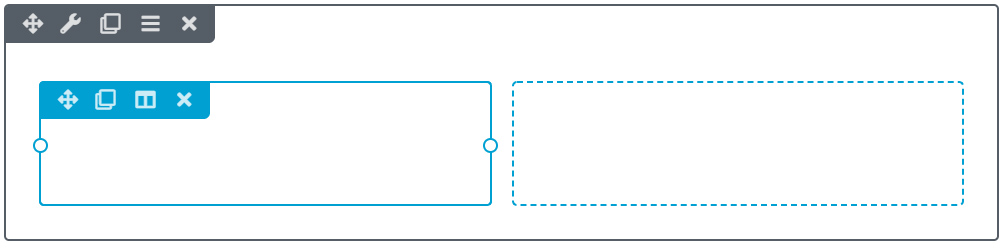
A Row with 2 Columns inside
Column settings
Click and Drag to move the Column
Edit Module settings. If a module is within the column this will bring up it's individual settings.
Duplicate the Column
Edit Column Settings such as...
Delete the Column

Column Tools

