FAQ
 Drag & Drop Editor
Drag & Drop Editor
- Modules Overview
- Accordion Module
- Audio Module
- Button Module
- Callout Module
- Call to Action Module
- Contact Form Module
- Content Slider Module
- Countdown Module
- Gallery Module
- Heading Module
- HTML Module
- Icon Module
- Icon Group Module
- Link to a PDF
- Map Module
- Menu Module
- Number Counter Module
- Photo Module
- Posts Carousel Module
- Posts Module
- Posts Slider
- Pricing Table Module
- Text Editor Module
- Separator Module
- Sidebar Module
- Slideshow Module
- Subscribe Form Module
- Tabs Module
- Testimonials Module
- Video Module
Templates
Templates are whole page or post layouts that have been previously saved.
To use a Template:
- In the upper right corner, click (plus sign) to expose the Content panel, then click the Templates tab.
- Click on a Template to choose it.
- Then choose to Append (add the Template to the page) or Replace the current page with the Template.

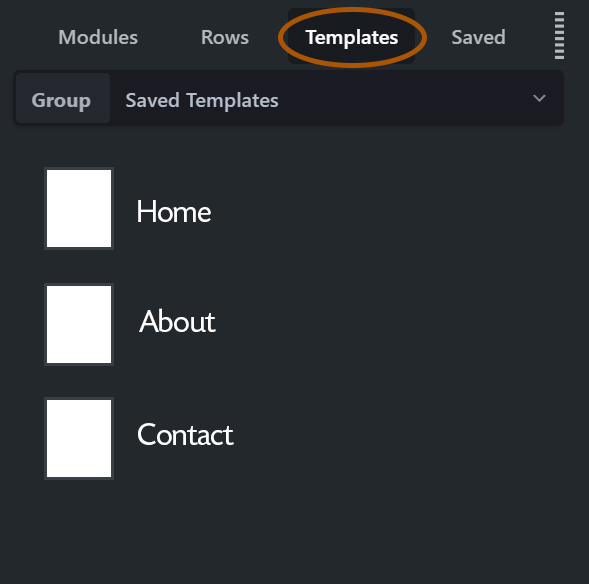
Templates Palette
To Save a Page or Post as a Template:
This allows you to save the current layout as a template that can be used on other pages or posts.
- In the upper left corner, click (down sign) to expose the Tools menu.
- Click Save Template.
- Give the Template a name.

