FAQ
 Drag & Drop Editor
Drag & Drop Editor
- Modules Overview
- Accordion Module
- Audio Module
- Button Module
- Callout Module
- Call to Action Module
- Contact Form Module
- Content Slider Module
- Countdown Module
- Gallery Module
- Heading Module
- HTML Module
- Icon Module
- Icon Group Module
- Link to a PDF
- Map Module
- Menu Module
- Number Counter Module
- Photo Module
- Posts Carousel Module
- Posts Module
- Posts Slider
- Pricing Table Module
- Text Editor Module
- Separator Module
- Sidebar Module
- Slideshow Module
- Subscribe Form Module
- Tabs Module
- Testimonials Module
- Video Module
Gmail on Android – Quick Start Email Setup
Add email to Gmail on Android
- Open Gmail.
- If you're new to Gmail, tap Add an email address.
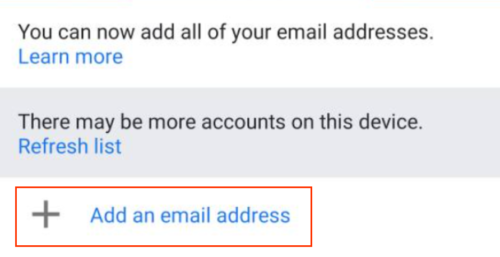
- If you already have a Gmail account, in the upper-right corner, tap your profile and Add another account.
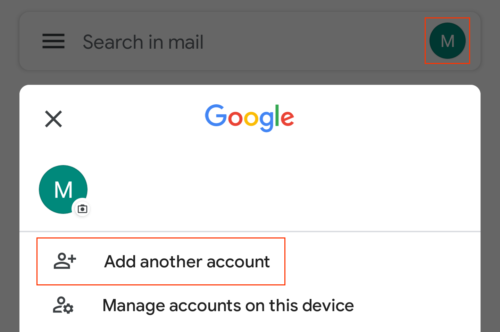
- If you're new to Gmail, tap Add an email address.
- Tap Exchange and Office 365.
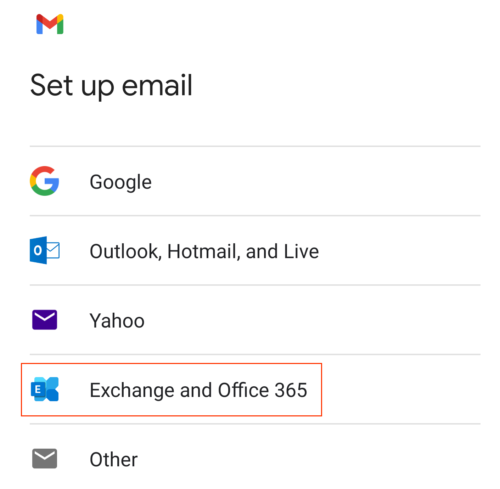
- Enter your Microsoft 365 email address and tap Next.
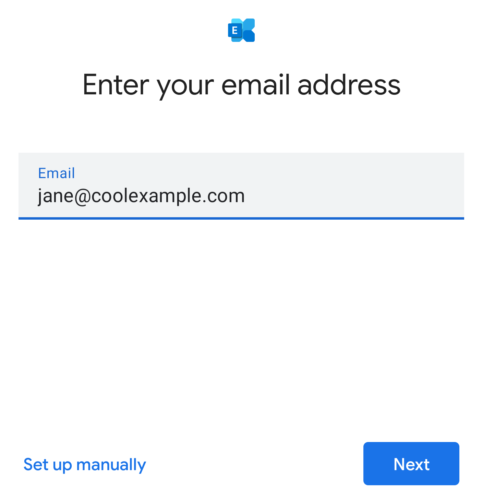
- Enter your password and tap Sign In.
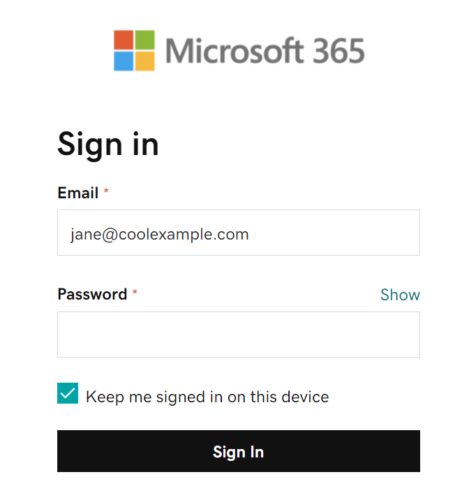 Note: You might need to choose your account type as Work or School to continue.
Note: You might need to choose your account type as Work or School to continue.
- First time account users, tap Accept to allow Gmail to access your account.
- When your account is ready, tap Done to see your inbox.
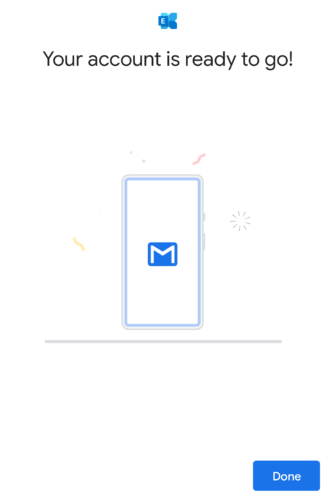
Your Microsoft 365 account is now set up on Gmail!