FAQ
 Drag & Drop Editor
Drag & Drop Editor
- Modules Overview
- Accordion Module
- Audio Module
- Button Module
- Callout Module
- Call to Action Module
- Contact Form Module
- Content Slider Module
- Countdown Module
- Gallery Module
- Heading Module
- HTML Module
- Icon Module
- Icon Group Module
- Link to a PDF
- Map Module
- Menu Module
- Number Counter Module
- Photo Module
- Posts Carousel Module
- Posts Module
- Posts Slider
- Pricing Table Module
- Text Editor Module
- Separator Module
- Sidebar Module
- Slideshow Module
- Subscribe Form Module
- Tabs Module
- Testimonials Module
- Video Module
Mail on Mac OS Quick Start Email Setup
Add email to Mail on Mac OS
- Open Mail. (If this is your first time using Mail, opening the app will start the process.)
- From the menu bar, select Mail > Add Account.
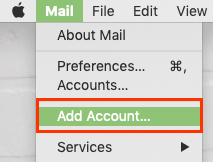
- Select Exchange and Continue.
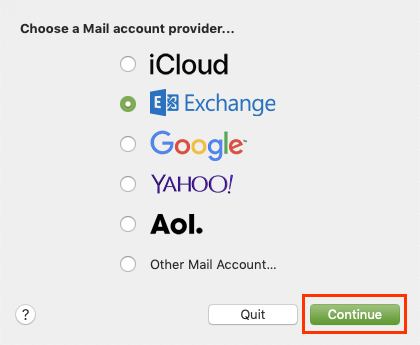
- Enter your Name and Microsoft 365 Email Address, and select Sign In. (Note: You might need to choose your account type as Work or School to continue.
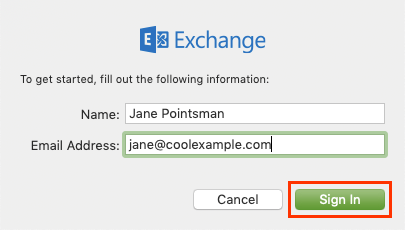
- Select Sign In again to let Microsoft locate your email address and account info.
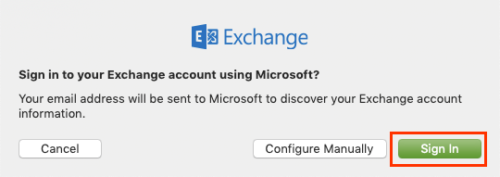
- Note: If Microsoft can't find your email, you'll be asked to enter your details manually:• Username: Your Microsoft 365 email address
• Password: Your Microsoft 365 email password
• Internal URL: outlook.office365.com
• External URL: outlook.office365.com - You'll be redirected to the Microsoft 365 sign-in page. Enter your email Password and select Sign In.
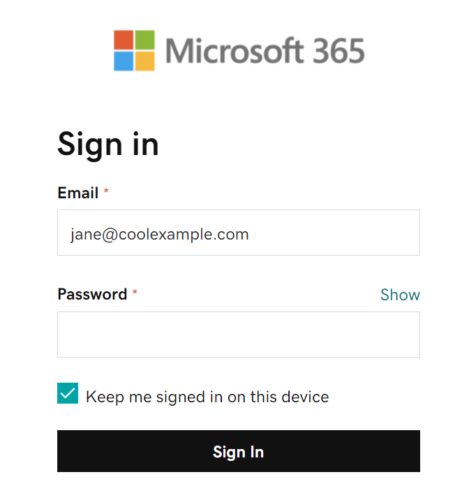
- The app will request permission to your account. Select Accept.
- Select Done. You can come back and edit these settings at any point.
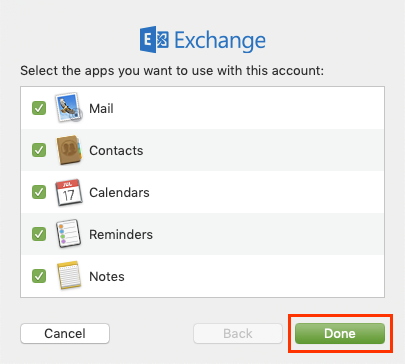
Your account will display and your email will load, which can take a few minutes.