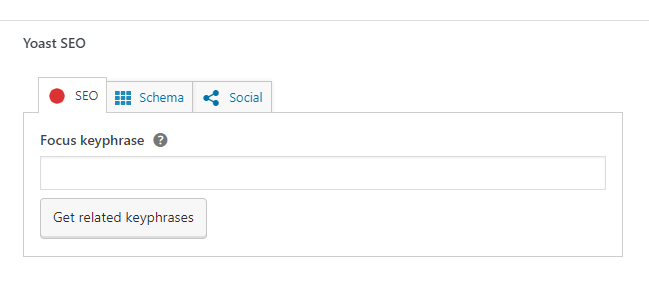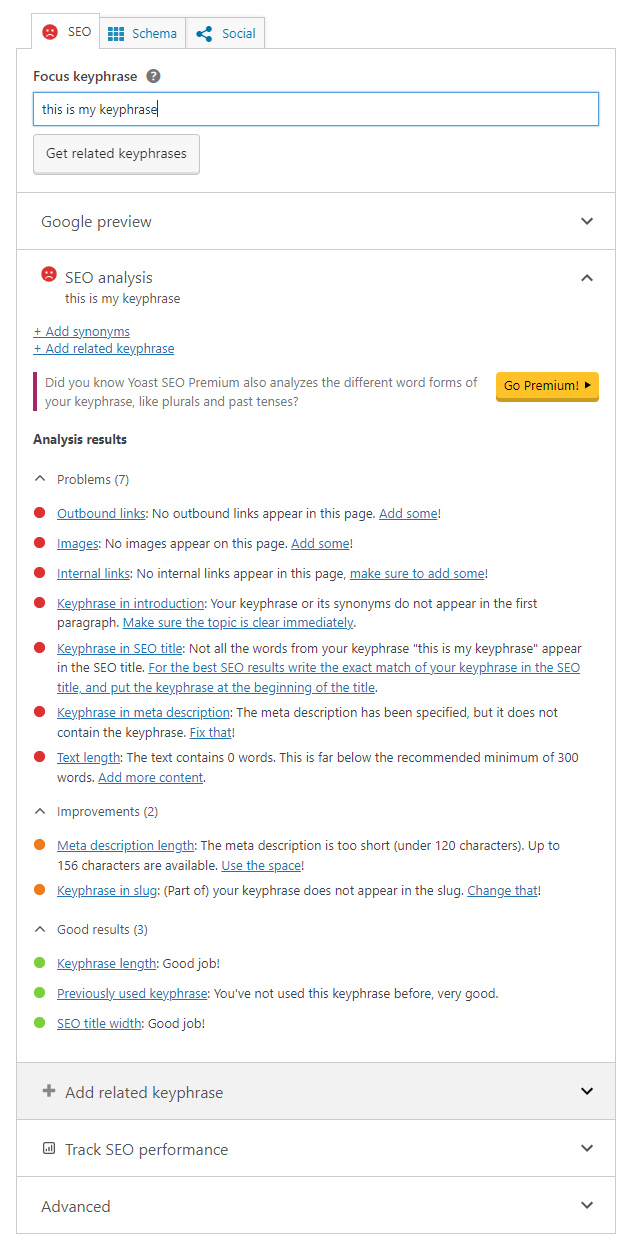FAQ
 Drag & Drop Editor
Drag & Drop Editor
- Modules Overview
- Accordion Module
- Audio Module
- Button Module
- Callout Module
- Call to Action Module
- Contact Form Module
- Content Slider Module
- Countdown Module
- Gallery Module
- Heading Module
- HTML Module
- Icon Module
- Icon Group Module
- Link to a PDF
- Map Module
- Menu Module
- Number Counter Module
- Photo Module
- Posts Carousel Module
- Posts Module
- Posts Slider
- Pricing Table Module
- Text Editor Module
- Separator Module
- Sidebar Module
- Slideshow Module
- Subscribe Form Module
- Tabs Module
- Testimonials Module
- Video Module
How to use the Search Engine Optimization Tools
If you're using our Drag & Drop Editor, you can access the SEO tools by clicking Edit Page/Post Attributes on the page or post that you want to edit. Otherwise click Edit Page/Post.

QUICK LINKS:
SEO features
Your website was built with some advanced SEO features to help your content rank highly on the search engines. "Defaults" of these features have been setup for you based on your business's industry and general content.
SEO tools
The advanced SEO tools are located in the Yoast SEO Palette in the WordPress page and post editor.
How to change the snippet that’s shown in the search engines:
Get tips for writing optimized content based on a Focus Keyword or Keyphrase:
- Type a Focus Keyword or Keyphrase
- Your content will then be analyzed and a list of suggestions will be shown
- Make the suggested changes as desired especiailyy things like the SEO Page Title, Headings, Text Content and Photo Content.
- In the Publish Palette, the Yoast SEO software will display a red, orange or green symbol. Try to achieve a green circle with the GOOD rating.