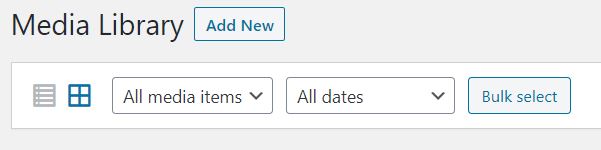The Media Library
On this page:
Edit the Media Search Engine settings
- From the main dashboard menu, choose Media > library
- Click on the Name of the image or media you want to edit
- Scroll down to the Yoast SEO Palette
- Click the gear (settings) icon
- Under “Allow search engines to show this Media in search results?” Choose NO
- Under “Should search engines follow links on this Media?” Choose NO
Remove unused images
- From the Dropdown menu, choose UNATTACHED
- Click Bulk Select
- Click on the images that you want to delete
- Click Delete Permanently