FAQ
 Drag & Drop Editor
Drag & Drop Editor
- Modules Overview
- Accordion Module
- Audio Module
- Button Module
- Callout Module
- Call to Action Module
- Contact Form Module
- Content Slider Module
- Countdown Module
- Gallery Module
- Heading Module
- HTML Module
- Icon Module
- Icon Group Module
- Link to a PDF
- Map Module
- Menu Module
- Number Counter Module
- Photo Module
- Posts Carousel Module
- Posts Module
- Posts Slider
- Pricing Table Module
- Text Editor Module
- Separator Module
- Sidebar Module
- Slideshow Module
- Subscribe Form Module
- Tabs Module
- Testimonials Module
- Video Module
Quick Start – Edit Existing content
Once logged in, you’ll see the WordPress Tool Bar across the top of the page:

Menu items shown will vary depending on the specific features of your website.
To edit an existing page or post:
- Navigate to the Page or post that you want to Edit
- Using the Administration Toolbar at the top of the window:
- Choose Edit Page or Edit Post
OR, to access all Pages and/or Posts
- In the Back End, from the Dashboard Menu:
- Choose Pages > All Pages or POSTS > All posts
- Click on the Name of the Page or Post that you want to edit
The Page and Post Editor will open:
From here you’ll edit and add content to the main part of the Page or Post. Please see the Table of Contents for detailed instructions on adding specific types of content.
Edit the page or post as desired…
- To edit text: click where you want to make the change
- or Click to add a new “Block” (section) of content
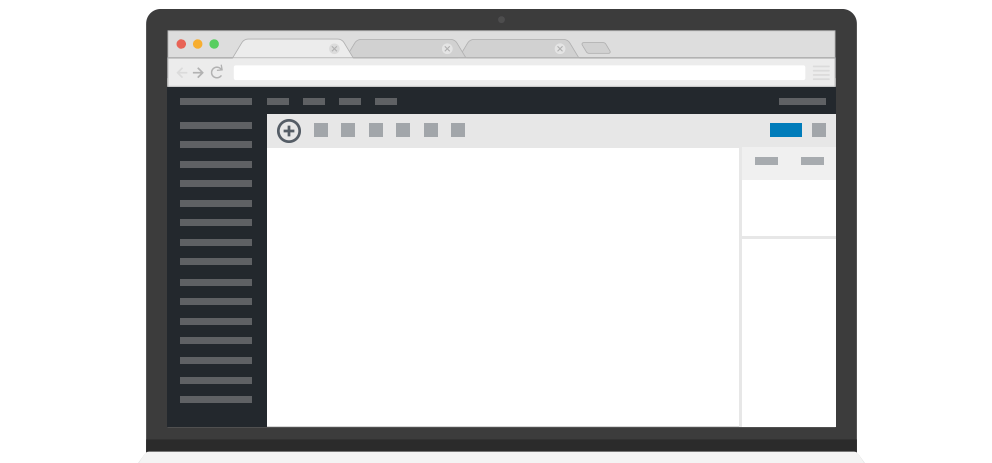
UPDATE or PUBLISH the Page or Post when done.  or
or 