FAQ
 Drag & Drop Editor
Drag & Drop Editor
- Modules Overview
- Accordion Module
- Audio Module
- Button Module
- Callout Module
- Call to Action Module
- Contact Form Module
- Content Slider Module
- Countdown Module
- Gallery Module
- Heading Module
- HTML Module
- Icon Module
- Icon Group Module
- Link to a PDF
- Map Module
- Menu Module
- Number Counter Module
- Photo Module
- Posts Carousel Module
- Posts Module
- Posts Slider
- Pricing Table Module
- Text Editor Module
- Separator Module
- Sidebar Module
- Slideshow Module
- Subscribe Form Module
- Tabs Module
- Testimonials Module
- Video Module
Add a List of your Posts:
The following instructions are for the native WordPress Editor
If your website uses our Drag & Drop Editor (it should!), please use the link below instead of the instructions on this page.
Drag & Drop Editor Instructions
If you don't see the Drag & Drop Editor button at the top of your website's pages and posts (as shown above), please contact us to have it installed.
Display a monthly archive of your posts.
Display a list of all categories.
Display a list of your most recent comments.
Display a list of your most recent posts.
- Click to add a new “Block” (section) of content and under WIDGETS choose Categories, Archives, Latest Comments or Latest Posts.
- Format the Widget as desired Toolbar provided
- Choose the desired alignment.
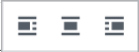
For Archives:
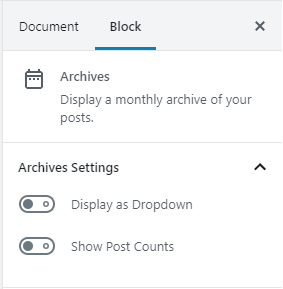
- Format the Archives as desired using the
Archives Block Settings on the right side of the screen. - If you don’t see the Document and Block settings palette:
- Click in the top left corner
- Under Archive Settings, choose whether to Display the archives as a Dropdown.
- Choose whether to show Post Counts
For Categories:
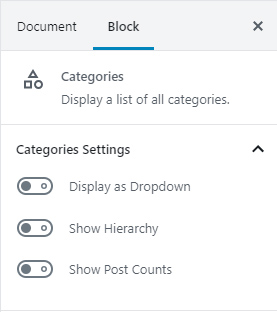
- Format the Categories as desired using the
Categories Block Settings on the right side of the screen. - If you don’t see the Document and Block settings palette:
- Click in the top left corner
- Under Categories Settings
- Choose whether to Display the archives as a Dropdown.
- Choose whether to show the Category hierarchy
- Choose whether to show Post Counts
For Latest Comments:
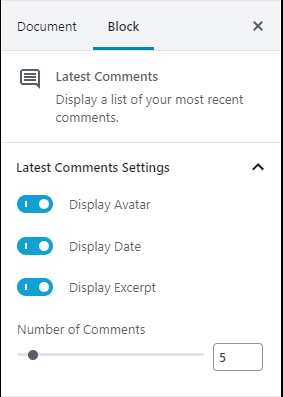
- Format the Latest Comments as desired using the Latest Comments Block Settings on the right side of the screen.
- If you don’t see the Document and Block settings palette:
- Click in the top left corner
- Under Latest Comments Settings
- Choose whether to display Avatar.
- Choose whether to display the Date.
- Choose whether to display the Excerpt.
- Choose the Number of Comments to show
For Latest Posts:
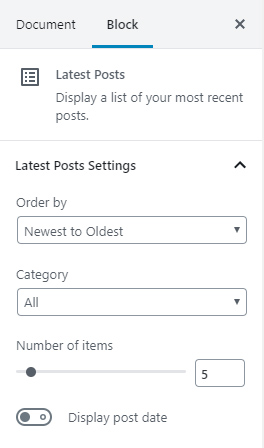
- Format the Latest Posts as desired using the Latest Post Block Settings on the right side of the screen.
- If you don’t see the Document and Block settings palette:
- Click in the top left corner
- Under Latest Post Settings
- Choose the desired Order.
- Choose which Category of Posts to show.
- Choose the Number of Posts to show.
- Choose whether to display the Post Date.
