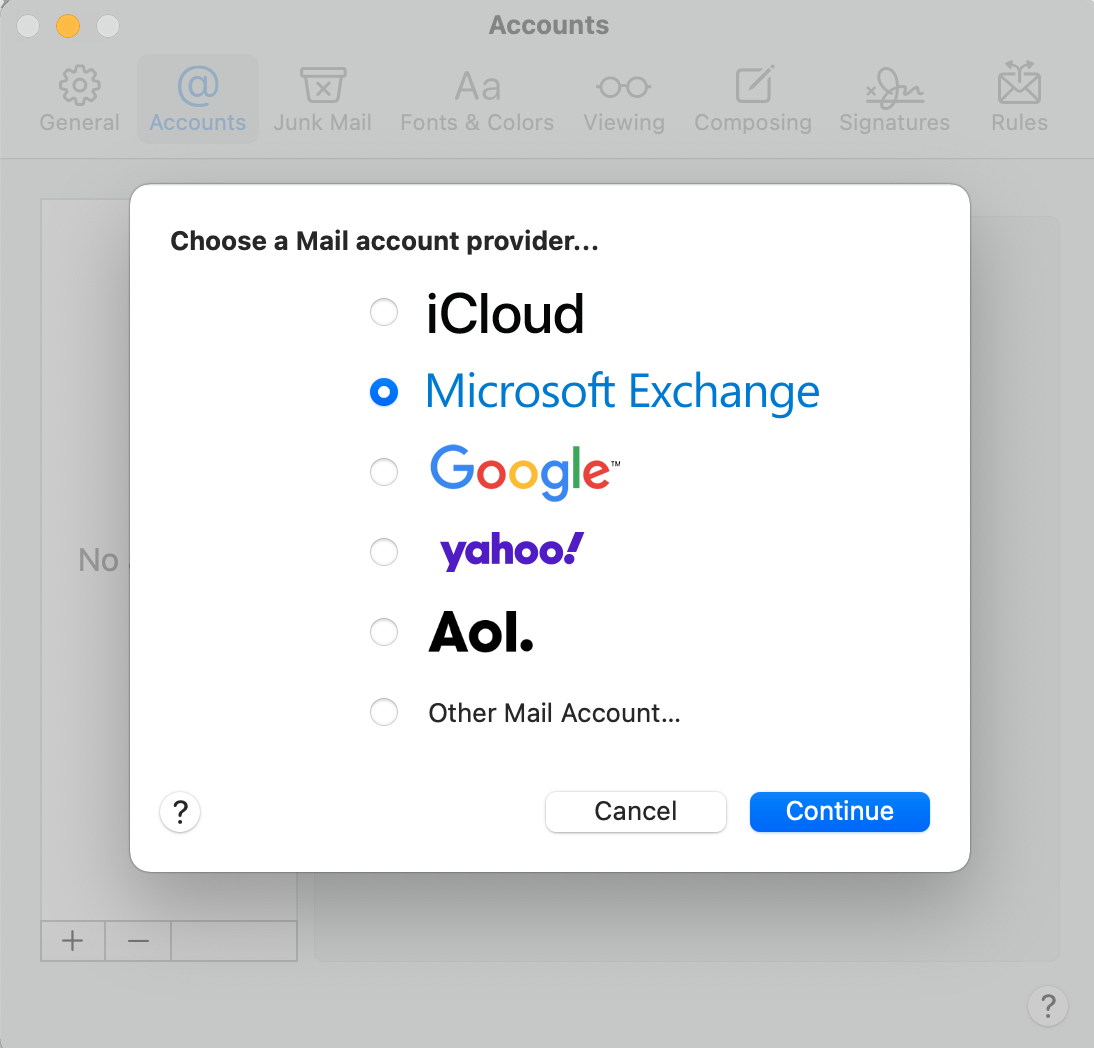- Open Mail.
- From the menu bar, select Mail
- Select Accounts.
- Select + (plus), then Microsoft Exchange, and then Continue.
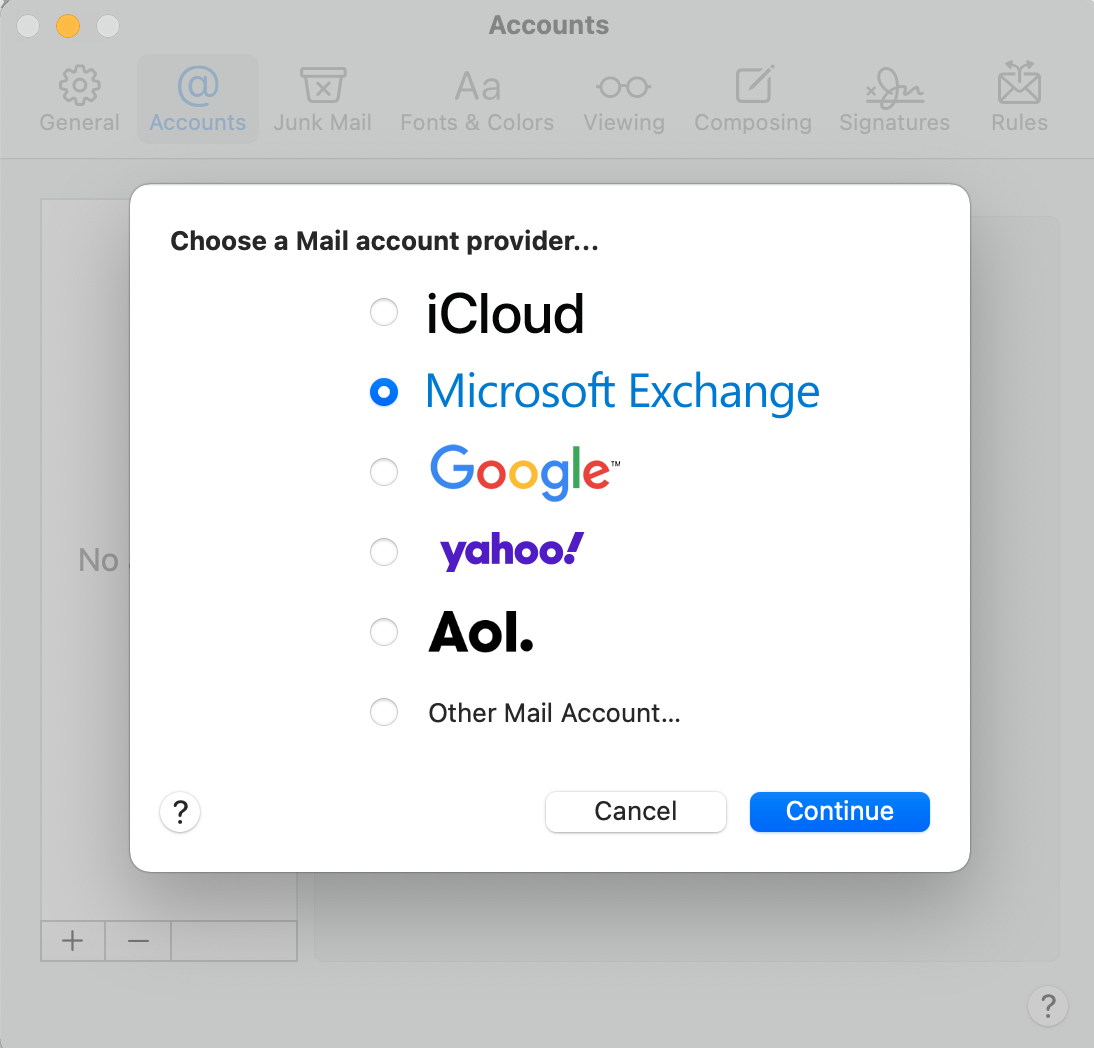
- Enter your Name and Email Address, and then select Sign In.
- Select Sign In again to let Microsoft locate your account information.
- Enter your email Password, and then select Sign In Select your account type as Work or school).
- If your admin enabled multi-factor authentication (MFA), verify your account or set up the Authenticator app.
- The app will request permission to your account. Select Accept.
- Select Done to confirm the apps you want to use with this account.
Your email account is now added.
 Drag & Drop Editor
Drag & Drop Editor