FAQ
 Drag & Drop Editor
Drag & Drop Editor
- Modules Overview
- Accordion Module
- Audio Module
- Button Module
- Callout Module
- Call to Action Module
- Contact Form Module
- Content Slider Module
- Countdown Module
- Gallery Module
- Heading Module
- HTML Module
- Icon Module
- Icon Group Module
- Link to a PDF
- Map Module
- Menu Module
- Number Counter Module
- Photo Module
- Posts Carousel Module
- Posts Module
- Posts Slider
- Pricing Table Module
- Text Editor Module
- Separator Module
- Sidebar Module
- Slideshow Module
- Subscribe Form Module
- Tabs Module
- Testimonials Module
- Video Module
Add Microsoft 365 email in Windows to the Mail app
- From the Start menu, open Mail.
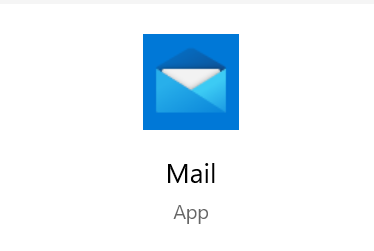
- Select
 Settings, and then Manage accounts.
Settings, and then Manage accounts. - Select Add account.
- Select Office 365.
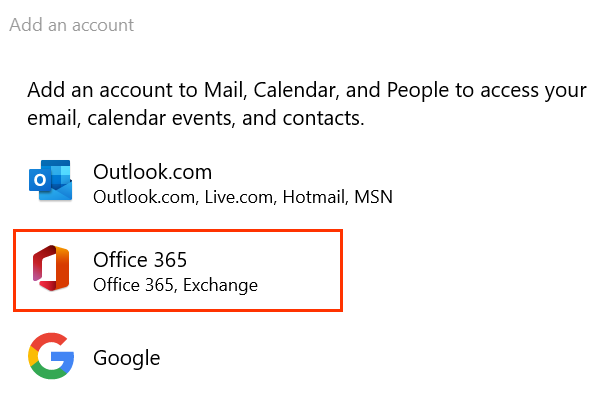
- Enter your Email address and select Next.
- If asked, select Work or school account and Continue.
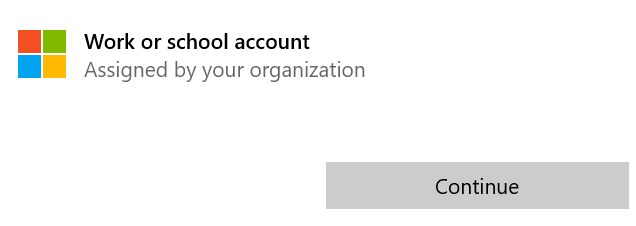
- Enter your Password and select Sign In.
.
You might need to choose if you want Windows to remember your account, or if you only want to sign in to the Mail app. - You'll see confirmation when your account is set up. Select Done to close the window. Your Exchange account will be added below your existing accounts.
- Note: If after trying to sign in, you see Something went wrong, select Advanced. Then enter the following:• User name: Your email address.
• Domain: The name after the @.
• Server: outlook.office365.com
• Account name: This is only visible to you and can help identify the account.
Note: If you forgot your email password, here's how to reset it.