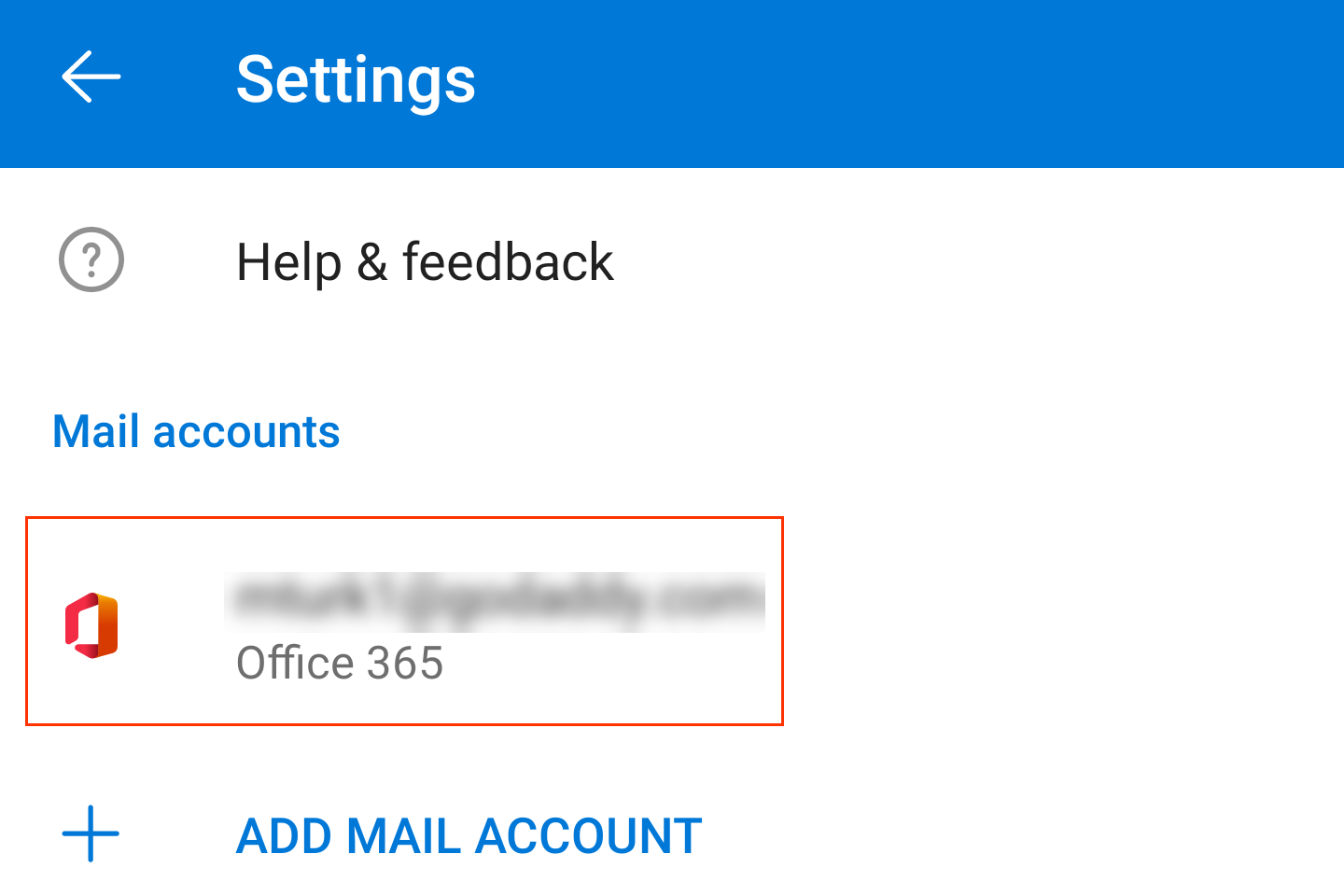FAQ
 Drag & Drop Editor
Drag & Drop Editor
- Modules Overview
- Accordion Module
- Audio Module
- Button Module
- Callout Module
- Call to Action Module
- Contact Form Module
- Content Slider Module
- Countdown Module
- Gallery Module
- Heading Module
- HTML Module
- Icon Module
- Icon Group Module
- Link to a PDF
- Map Module
- Menu Module
- Number Counter Module
- Photo Module
- Posts Carousel Module
- Posts Module
- Posts Slider
- Pricing Table Module
- Text Editor Module
- Separator Module
- Sidebar Module
- Slideshow Module
- Subscribe Form Module
- Tabs Module
- Testimonials Module
- Video Module
Add Email using an Andriod and the Outlook app
- Open Outlook.
- Tap Menu, then
 Settings.
Settings.
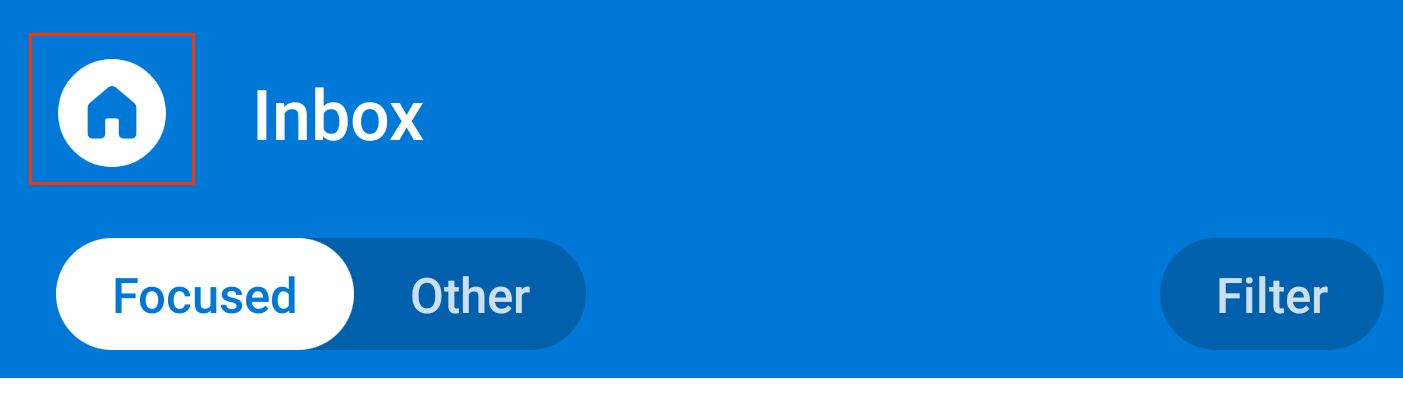
- Tap Add Mail Account, then Add an email account.

- Enter your Microsoft 365 email address and tap Continue.
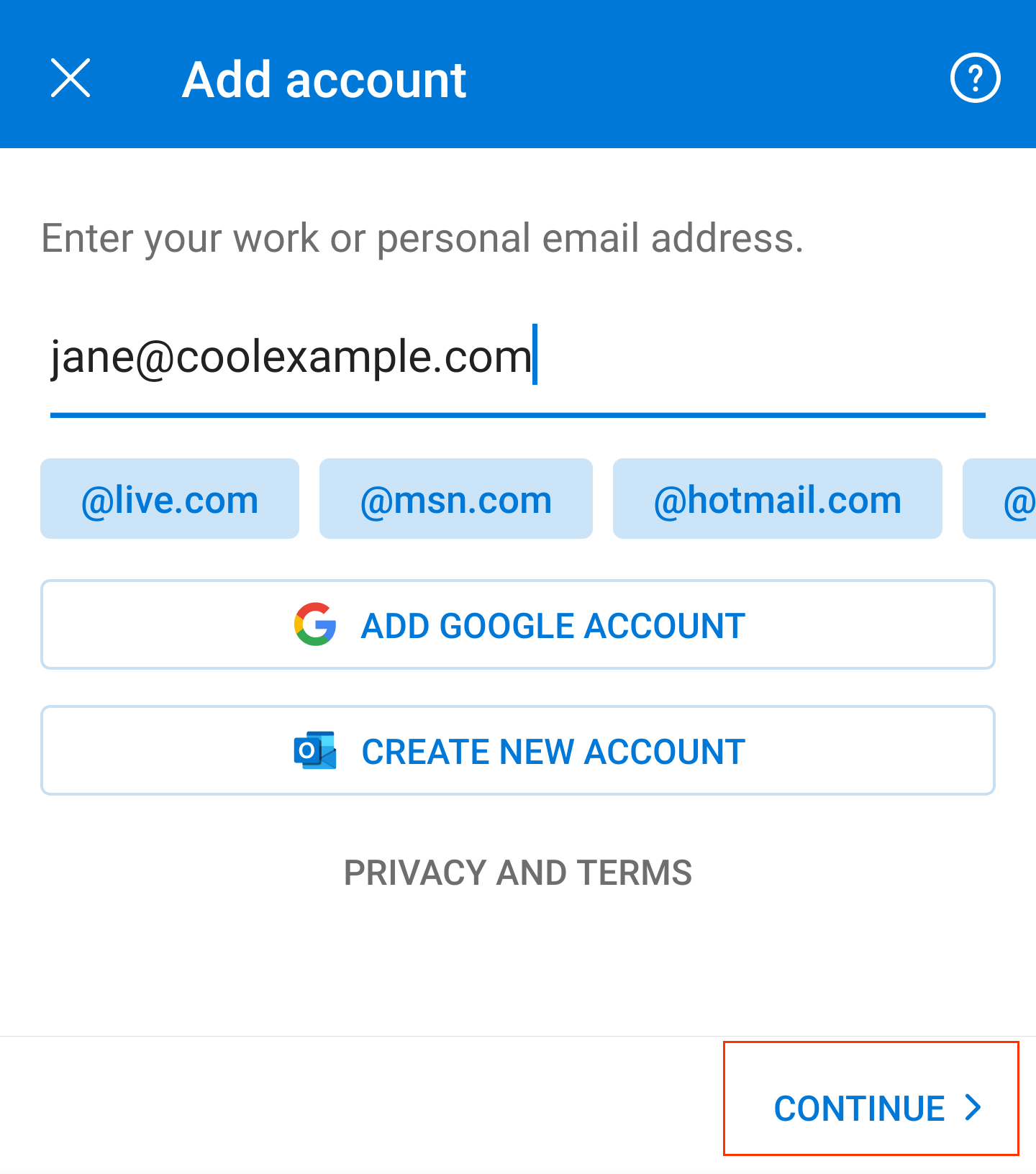
- Enter your Microsoft 365 password and tap Sign In. (You might need to choose your account type as Work or School, not Personal, to continue.)

- If your admin enabled multi-factor authentication (MFA), verify your account or set up the Authenticator app.
- Your Microsoft 365 account now shows in Settings. Go to your Inbox to check your email.